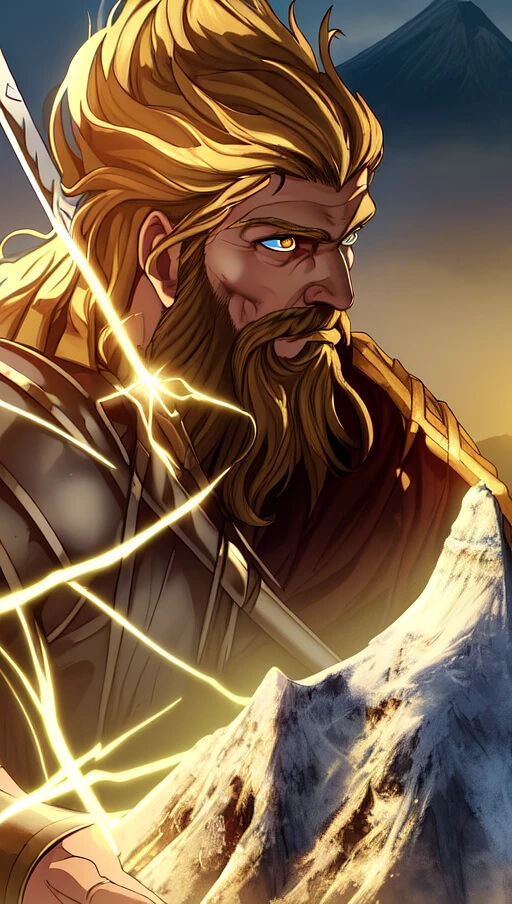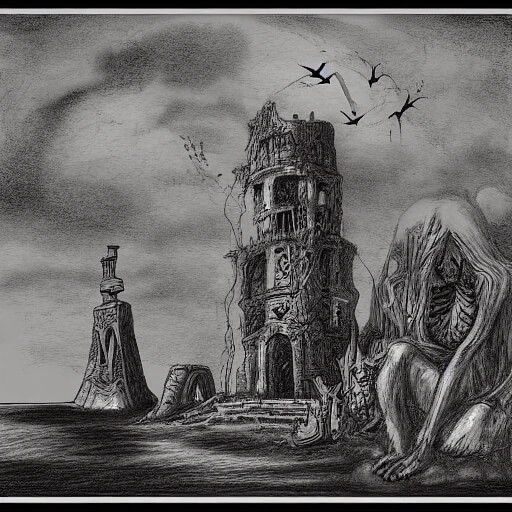Welcome to ProbeArt , where the art of AI-driven image generation meets innovation and creativity. We are passionate about harnessing the power of cutting-edge artificial intelligence to revolutionize visual content creation.
At ProbeArt, we believe in the seamless fusion of technology and artistic expression. Our platform is dedicated to providing intuitive, state-of-the-art tools that empower both seasoned artists and newcomers to explore the boundless possibilities of AI-generated images.
Best Stable Diffusion Prompts
Our Mission
Our mission is to democratize the process of creating captivating and unique visual content. We strive to break barriers, enabling individuals from diverse backgrounds to unleash their creativity through our user-friendly AI image generation tools. We aim to inspire innovation, foster artistic growth, and redefine the way images are conceived and produced.
How It Works?
Sign up or Login
You can create different AI images We have different membership packages for you to get started.
Get Inspired
You ca start from scratch with your own words to make AI Images. You will be master soon.
Check the Images
Explore our images to get the idea about AI generation. You can create your own images.
Watch and Get Trained
tex2txt Video
How to generate AI images using txt2txt Feature
Accessing Txt2Txt Feature
- Sign in to your ProbeArt account or sign up if you're a new user.
- Select a subscription plan to gain access to the user dashboard.
- Click on the “generate image” panel to access the Stable Diffusion console.
- Navigate to the "txt2txt" section on the main Stable Diffusion dashboard.
Input Text
- Begin by entering or pasting the text you want the AI model to generate an image from.
- Ensure the text is clear, descriptive, and relevant to the image you wish to create.
Choosing Parameters (Optional)
- Explore optional parameters like image style, dimensions, or specific visual details.
- Customize settings to fine-tune the output according to your preferences.
Initiating the Generation
- Click on the "Generate" button to prompt the AI model to process your input.
- The AI algorithms will interpret the text and generate an image based on the provided description.
Review and Refinement
- Once generated, review the output image displayed on the screen.
- If necessary, explore editing options to refine or adjust specific aspects of the generated image.
Saving or Iterating
- If satisfied with the image, save it to your account or device for further use.
- Alternatively, iterate by modifying the input text or parameters to generate a new image.
Explore More Features
- Explore other features and tools within Stable Diffusion for diverse image creation experiences.
Log Out and Enjoy
- Once done, navigate back to user dashboard and sign out or continue exploring the platform to enjoy AI-driven image generation!
img2img Video
How to generate AI images using img2img Feature
Accessing img2img Feature
- Sign in to your ProbeArt account or sign up if you're a new user.
- Select a subscription plan to gain access to the user dashboard.
- Click on the “generate image” panel to access the Stable Diffusion console.
- Navigate to the " img2img" section on the main Stable Diffusion dashboard.
Upload or Select an Image
- Begin by uploading an image from your device or selecting one from the provided options.
- Ensure the image is clear and representative of the style or concept you want to explore.
Defining Parameters (Optional)
- Explore optional parameters like image size, color palette, or specific style preferences.
- Adjust settings to fine-tune the output according to your desired image characteristics.
Initiating Image Generation
- Click on the "Generate" button to prompt the AI model to process the uploaded image.
- The AI algorithms will analyze the image and generate a new version based on the provided input.
Review and Refinement
- Once generated, review the output image displayed on the screen.
- If needed, utilize editing tools to refine or adjust specific elements of the generated image.
Saving or Further Iteration
- If satisfied with the generated image, save it to your account or download it to your device.
- Alternatively, experiment by uploading new images or modifying parameters for different outputs.
Explore Additional Features
- Discover and explore other tools and features available within Stable Diffusion for diverse image creation experiences.
Logout and Enjoy
- Once done, navigate back to user dashboard and sign out or continue exploring the platform to enjoy AI-driven image generation!
Additional Features Video
Sampling method
Use can choose that which algorithm to use to produce an image.
Sampling steps
How many times to improve the generated image iteratively; higher values take longer; very low values can produce bad results.
Batch count
How many batches of images to create.
Batch size
How many image to create in a single batch.
Classifier Free Guidance Scale
Classifier Free Guidance Scale - how strongly the image should conform to prompt - lower values produce more creative results.
Seed
A value that determines the output of random number generator - if you create an image with same parameters and seed as another image, you'll get the same result.
Denoising strength
Determines how little respect the algorithm should have for image's content. At 0, nothing will change, and at 1 you'll get an unrelated image. With values below 1.0, processing will take less steps than the Sampling Steps slider specifies.
About Us
About ProbeArt Stable Diffusion, AI Image Generation Platform
Welcome to ProbeArt, where the art of AI-driven image generation meets innovation and creativity. We are passionate about harnessing the power of cutting-edge artificial intelligence to revolutionize visual content creation.
At ProbeArt, we believe in the seamless fusion of technology and artistic expression. Our platform is dedicated to providing intuitive, state-of-the-art tools that empower both seasoned artists and newcomers to explore the boundless possibilities of AI-generated images.
Our Mission
Our mission is to democratize the process of creating captivating and unique visual content. We strive to break barriers, enabling individuals from diverse backgrounds to unleash their creativity through our user-friendly AI image generation tools. We aim to inspire innovation, foster artistic growth, and redefine the way images are conceived and produced.

What Sets Us Apart
Advanced AI Algorithms
Our platform utilizes sophisticated AI algorithms that continually learn and evolve, ensuring high-quality image generation with unparalleled realism and diversity.
User-Friendly Interface
We prioritize user experience, offering an intuitive and accessible interface designed to facilitate seamless navigation and effortless image creation.
Customization and Control
We empower users by providing various customization options, allowing them to control specific aspects of the image generation process and tailor results to their preferences.
Ethical AI
We are committed to ethical AI practices, ensuring responsible use of technology and promoting fairness, transparency, and inclusivity in our algorithms.
Our Services
ProbeArt using Stable Diffusion offers a range of services tailored to meet the diverse needs of our users:
AI Image Generation
Create stunning, high-resolution images using our AI-powered tools, whether for personal projects, professional endeavors, or artistic exploration.
Collaborative Projects
Collaborate with other creatives within the platform, fostering a community-driven approach to image creation and innovation.
Educational Resources
Access tutorials, tips, and resources curated by experts to enhance your skills and understanding of AI image generation.
Join the ProbeArt Community
Become a part of our vibrant and supportive community of artists, designers, developers, and creative thinkers. Explore the endless possibilities of AI image generation, share your experiences, and inspire others with your unique creations.
At ProbeArt, we are dedicated to pushing the boundaries of what's possible in AI-generated imagery while fostering a community built on creativity, collaboration, and ethical innovation.
Join us on this journey of exploration and imagination. Let's create the future of visual content together.
ProbeArt: Where Innovation Meets Imagination.
Get In Touch
Got any questions? Don't hesitate to get in touch.
Address
Faisalabad, Punjab, PakistanPhone
00 (123) 456 78 90
00 (987) 654 32 10
© 2023 ProbeArt. All rights reserved.